New macOS installation? Here are the first things I change to make my experience better.
The name of the computer. Go to System Settings, click on General and About. In the Name section put the new name of your computer:
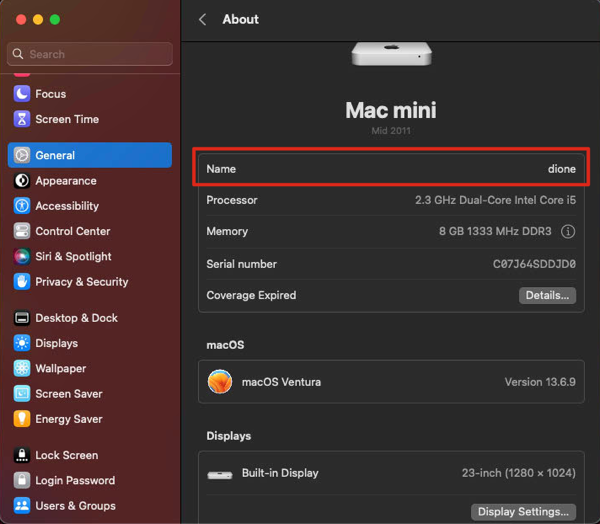
I want to share files with other computers on my network, and I would like to access my computer remotely from other computers. For this, go to General, click on Sharing. Turn on Screen Sharing and File Sharing:
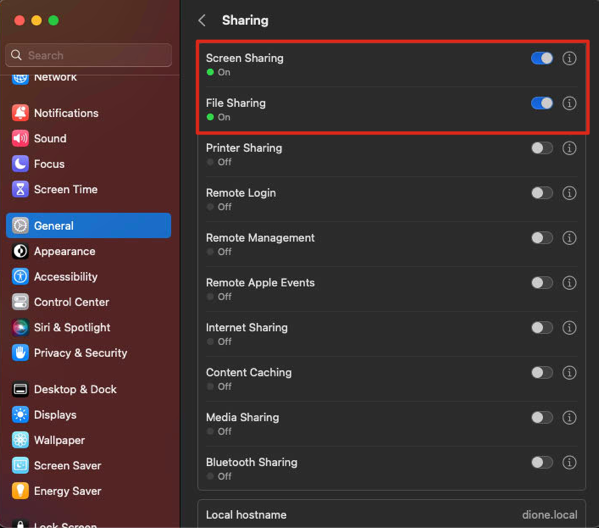
I want to control when to update my macOS, and I want my Apps to update automatically. Go to General, click on Software Update, click on the i symbol in the same line as Automatic Updates:
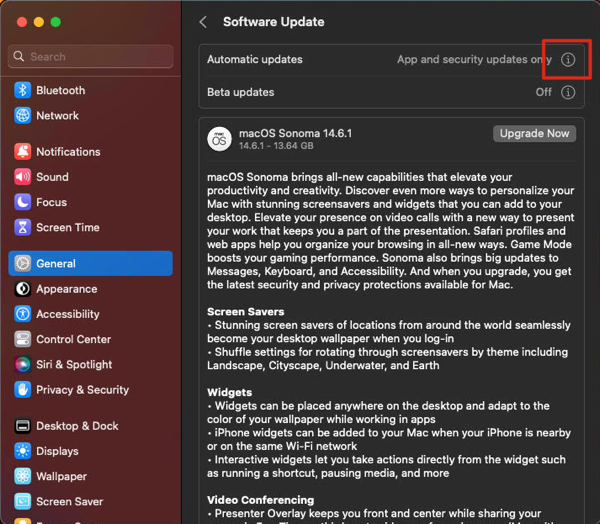
Make sure the settings are as follows:
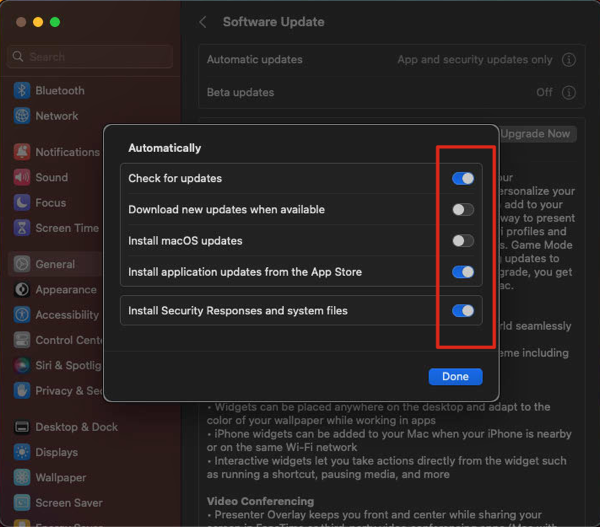
I don’t want macOS to fix my spelling automatically, capitalize my words or add periods instead of double spaces. Go to Keyboard. Click on this:
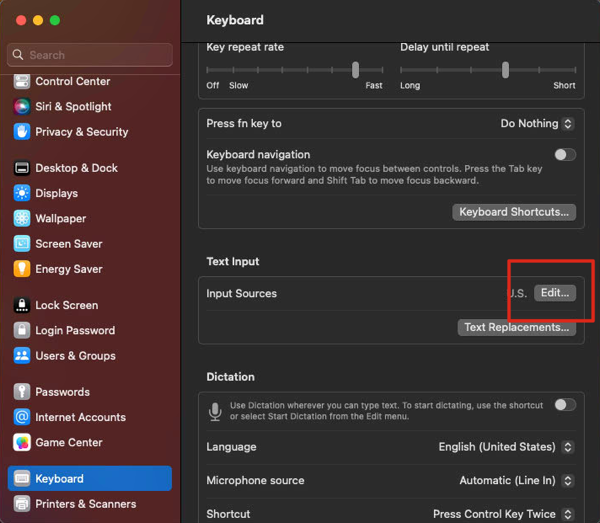
Now, disable these:

Close System Settings. On the Desktop, click on the upper left, where it says Finder, and then click on Settings. Since I need to see which servers are connected to my network, and I like to see my hard drive displaying in the desktop, I will turn these 2 options on. I also want to open my personal user folder when I open a new finder window, so I will make sure I change that as well:
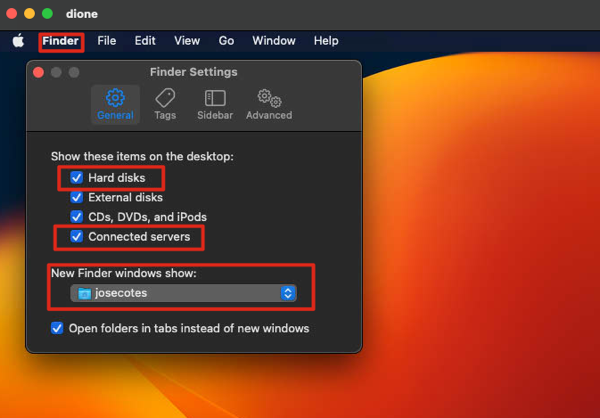
Now click on the Sidebar tab, and select the ones you need to display and unselect the ones you want to not show up:
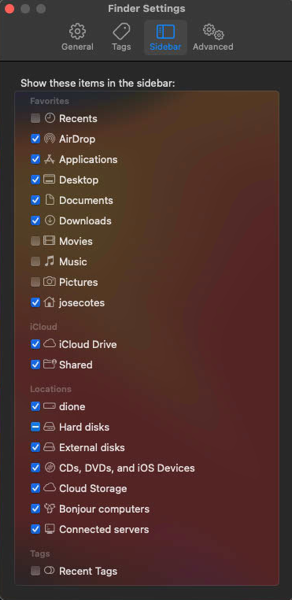
I need to see the file extensions of my files, wether they are docx or doc, i.e., and when doing a search, I usually like to perform it under the Current Folder I am working on. Click on Advanced and change the following:

Now, click on the View menu item, and Click on Show View Options:
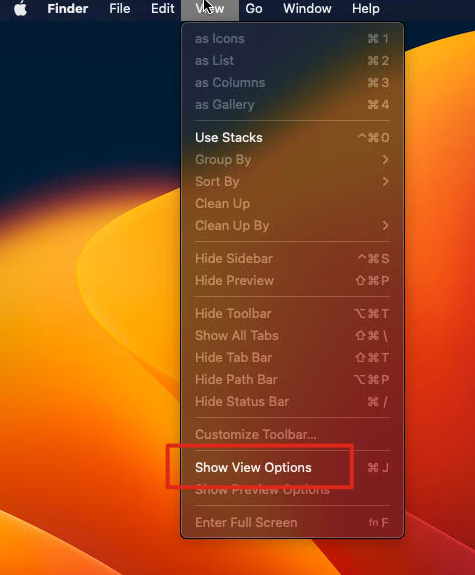
I will change these as follows:
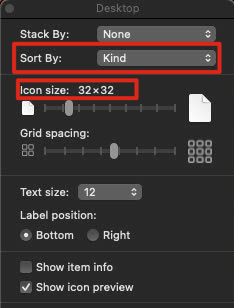
That’s it!


No Comments